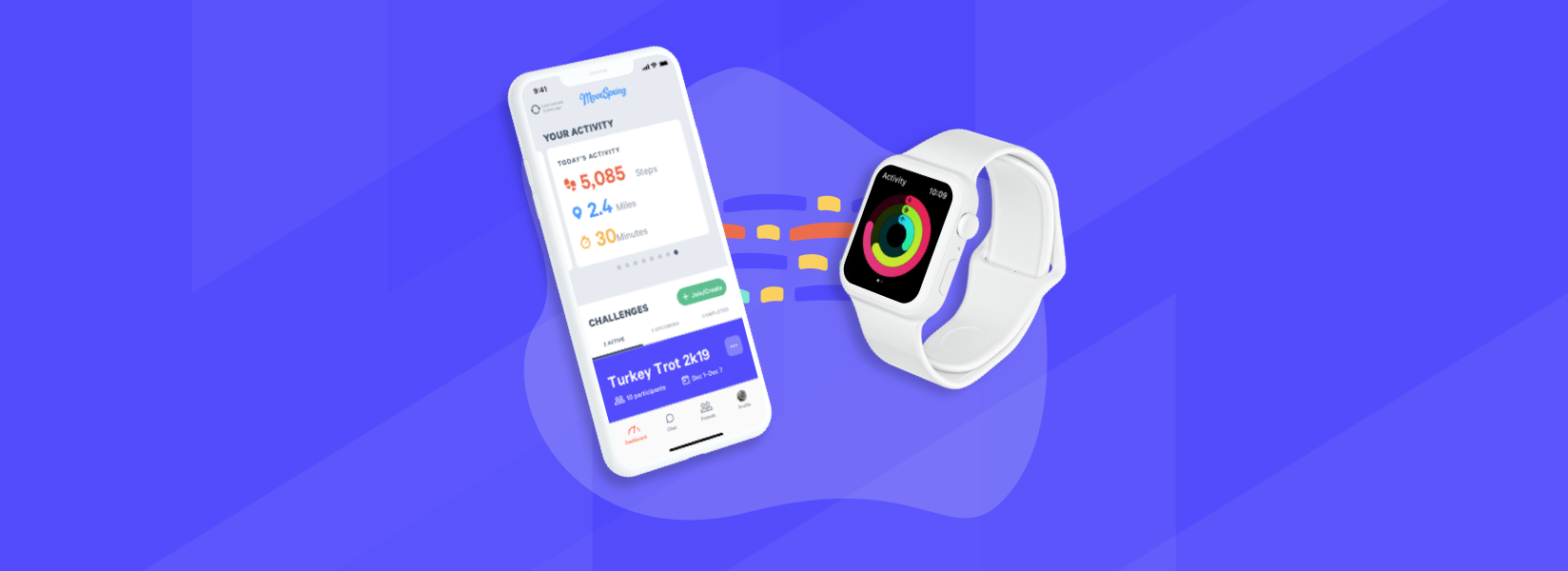Syncing your smartwatch and fitness tracker's activity to the MoveSpring app, or other apps, may seem like magic. Here's how it really works.
You take your daily walk and peek at your fitness tracker a few times a day. You open the MoveSpring app and see your steps, distance and active minutes reflected in the company step challenge. Syncing usually works reliably, but there are scenarios where syncing can break. This article will cover all the moving pieces, what can go wrong, and ways to fix common issues.
First, let's make sure we define what we mean by fitness tracker and smartwatch. These are often referred to as fitness devices and activity trackers. Here are some common fitness trackers and smartwatches, which are all supported on MoveSpring and Stridekick:
- Fitbit (all models)
- Apple Watch
- Android Wear OS
- Garmin Activity Trackers
- Misfit
- Withings
- iPhone w/ Apple Health
- Android w/ Google Fit
Common misconceptions on how syncing works:
Data is continuously syncing from your smartwatch to your phone
Users think their fitness tracker is syncing data to their paired apps in real-time. In reality, the sensor on the tracker or smartwatch isn't sending the activity anywhere. The sensor is collecting the data locally, but only sending data to its paired app on intervals controlled by the tracker's proprietary algorithm. Data syncs to the paired app when opened on the user's iPhone or Android.
Apps like MoveSpring can pull any data, at any time from your fitness tracker
Users believe that 3rd party apps, like MoveSpring, are able to pull data directly from the fitness tracker at any time. In reality, 3rd party apps don't have access to the tracker due to privacy, security and battery reasons. We have access to an API and are notified when new activity data is available for each user. Depending on many factors, this could happen once a day or a dozen times per day.
Here's how syncing actually works:
- A person accumulates steps by walking or any other activity
- The fitness tracker's sensor records this data in real-time, but the data stays local on the device
- The fitness tracker will background sync the activity data to the device app on your phone (i.e. the Fitbit app) at various intervals. Background syncing usually happens between 1–20 times per day.
- The fitness tracker app (i.e. Fitbit app) will immediately send that data to its cloud/API
- The cloud/API will notify authorized 3rd party apps, like MoveSpring, of new user activity data
- The 3rd party app (i.e. MoveSpring) will receive the notification and immediately retrieve the data from the cloud/API (i.e. Fitbit API). MoveSpring will then run through scoring and update the challenge rankings.
Steps 4-6 happen quickly, in just a few seconds. Unfortunately, steps 2-3 are up to the fitness tracker and its paired app to determine how often they sync.
This is a high-level view into how syncing works. Feeling technical? Let's dive even deeper on the subject.
Syncing Deep Dive
Let's use MoveSpring as the example target to illustrate how syncing works. Most 3rd party apps like Stridekick and Strava work in a similar way.
Our goal: How do we get data synced from the fitness tracker to the MoveSpring app?
To reach its final destination, activity will be synced and stored through four unique touchpoints.
1. The fitness tracker/smartwatch sensor
The fitness tracker will collect your activity in real-time and store it locally on the smartwatch. Every step taken is tracked by the device's accelerometer, gyroscope, and other specialized sensors in real-time. However, this data does not leave the device while tracking. Fitness trackers optimize for long battery lives over frequent syncing to the mobile app. The majority of the steps registered by the tracker stay on the device until a triggering event happens.
2. The fitness tracker's corresponding mobile app
For Fitbit trackers, it would be the Fitbit app. For the Garmin smartwatch, it would be the Garmin app. The paired mobile app is the only app able to talk directly to the smartwatch hardware.
3. The cloud/API for the fitness tracker
Most reputable fitness trackers will have an API that allows 3rd party apps and developers to integrate. Without an API, 3rd party apps cannot integrate or utilize data from the tracker. Many off-brand or low-cost fitness trackers don't have APIs and as result cannot be integrated.
4. The 3rd party app or service, such as MoveSpring
For example, MoveSpring, Stridekick and Strava. There are thousands of 3rd party apps that utilize this activity data.
Common problems with syncing
Syncing is reliable in most cases, but there are scenarios where syncing doesn't work. Here are the most common.
Data isn't syncing between the fitness tracker and its corresponding mobile app.
- Normally, the tracker should send data to its paired mobile app between 1-20 times per day.
- If this not occurring, it could be because the paired mobile app is not running in the background. The tracker will not be able to sync activity to the app if it is not running in the background. The two common reasons for an app to stop running in the background are: 1) the user "hard closes" the app or 2) the operating system terminates the app due to low memory/battery
- The fitness tracker has low battery, as a result it will not sync the activity to the paired smart phone app
- The users iPhone or Android device has low battery, as a result it will not sync data in background
- The user has set the iPhone or Android to low-battery mode
Solution: The best way to address these common issues is to open your paired mobile app. This would be your Fitbit, Garmin, Withings, Misfit app. If you use an Apple or Google Wear OS Watch, then MoveSpring would be the paired app. Opening the app will trigger a sync to occur between the tracker and paired app. The next time you soft close the app, it should continue to run in the background. If there are no other issues, then automatic background syncing should resume. If this is a common problem, you may want to check that you don't have "low battery" on or "allow background refresh" off.
Data is syncing to the user's mobile app, but isn't being synced up to the cloud/API.
- Low data mode is enabled on the phone
- Allow background refresh is disabled on the phone
- The user is on a WiFi network that is blocking access to the cloud service/API. This happens often when users are on a corporate WiFi network that aggressively blocks many social and entertainment websites and apps
Solution: Check that you aren't on a restricted WiFi network. Verify that your stats match between the paired mobile app and web app. For example, you might find that the Fitbit app has your latest stats, but your profile on fitbit.com does not. This indicates that your data isn't syncing from your mobile app to the cloud.
Data is being synced up to the cloud/API, but MoveSpring does not show the latest activity.
- MoveSpring's authorization to the user's data was revoked or interrupted
- A notification subscription wasn't properly established upon connection or device authorization. This authorization allows the fitness tracker API to notify MoveSpring that new data exists
- The fitness tracker API is currently having issues or downtime. These events are rare, but they do happen occasionally
Solution: Reconnect your fitness tracker inside the MoveSpring app. When you reconnect, it should create a new authorization and establish a new notification subscription. If this still doesn't work, it's possible the cloud service/API is currently having issues. You can check for issues with your device's cloud/API by checking their website's status page.
Fitbit status page: https://www.fitbitstatus.com/
Garmin status page: https://connect.garmin.com/status/
Additional Information
- MoveSpring is the cloud/API when using an Apple Watch, Google Wear OS device, iPhone or Android as your activity tracker. In these cases, it's important to make sure the MoveSpring app is running in the background for consistent syncing.
- Some 3rd party apps utilize a data aggregator to integrate with fitness trackers. When this occurs, there is an additional step in syncing. The two primary aggregators in this space are Validic and Human API. MoveSpring does not utilize a 3rd party aggregator. We built the tracker integrations ourselves in order to reduce costs for our service. This also has the benefit of increasing syncing speed as we are able to remove a middle man from the syncing process.
- We see users with older phones and fitness trackers having issues more frequently. New trackers and smartphones have better battery life and thus background syncing seems more reliable.
- Unfortunately, the fitness tracker and smartwatch manufacturers don't publish their internal algorithms on how often they'll sync in the background. We see a wide variation among users, but generally fall in the range of 1-20 times per day on average.
Final Thoughts
Syncing your fitness tracker is a fairly complex, multistep process. When everything works, it feels like magic. If issues arise, the most common fixes include opening your fitness tracker app, opening the MoveSpring app or reconnecting your tracker to MoveSpring. One of these steps will often get syncing to work again.
We used MoveSpring as the example 3rd party app, but syncing works similarly for 80% of other 3rd party apps. The most common difference is whether they use a data aggregator, such as Validic.
If you encounter syncing issues with your fitness tracker, simply reach out to our support team. We are always happy to help!