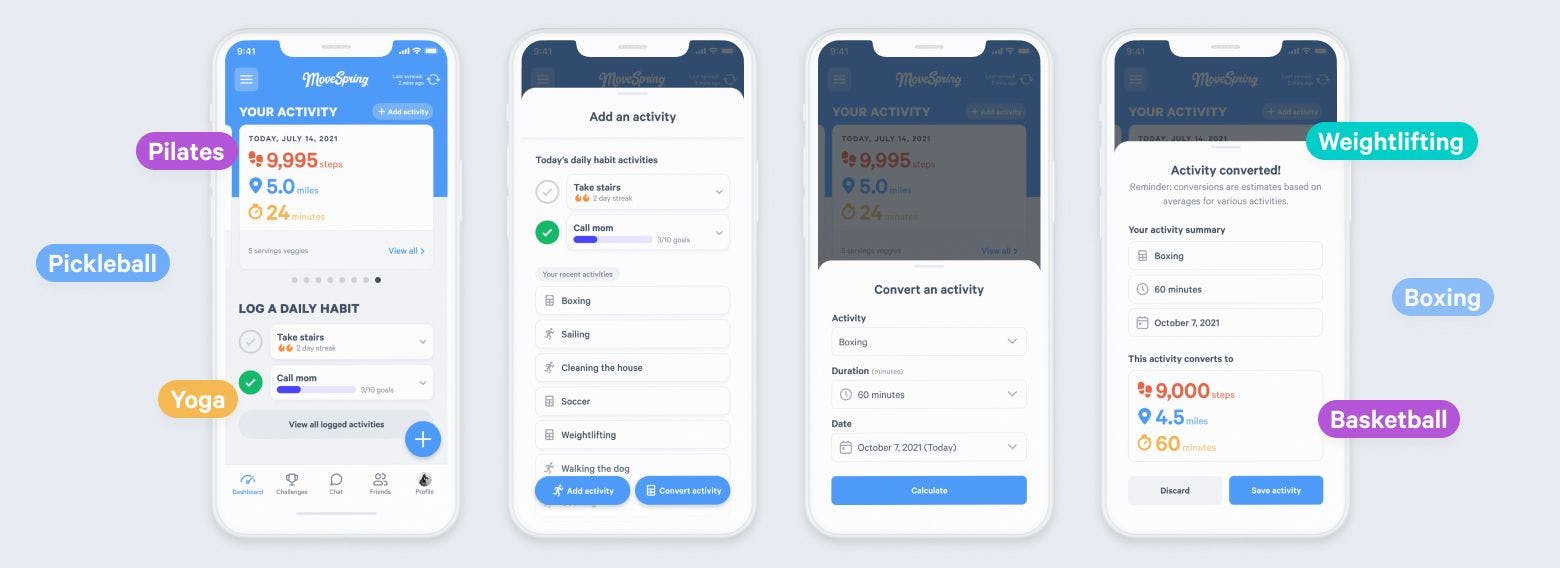Your employees—and their fitness routines—are unique. Count all activities, from cycling to swimming, in your challenges with our new activity converter and manual activities.
At MoveSpring, we want all users to get credit for their activity, regardless of how they prefer to get moving. That’s why we built our new in-app activity converter. With our latest update, admins can choose to enable the activity converter to allow users to convert any common activity into steps and distance totals.
With our in-app activity converter, users simply choose an activity and enter a duration. Steps and distance convert automatically.
When you enable the new activity converter from the MoveSpring admin center, users will be able to enter their time spent performing common non-stepping activities like cycling or yoga and automatically convert that time into the equivalent steps and distance totals.
Users will choose an activity from the list of options and enter a duration (for example, 30 minutes of yoga). From there, steps and distance convert automatically. All that’s left to do is to save the activity and keep moving!
Once an activity is converted, users can save their entry and it will be added to any existing activity data synced in from their device for the chosen date. Converted steps, converted distance, and the active minute total will be included. Any converted activities will also appear in their list of all logged activities. Users can review and remove logged activities if needed from this list.
Allow users to add manual activities for even more flexibility.
We’ve also improved our existing manual entry experience with this new update. When you enable manual activities from the MoveSpring admin center*, users can add a manual activity with an accompanying step, distance, and active minutes total.
Once a manual activity is saved, it is added to any existing activity data synced in from a user’s device for the chosen date. The entry will also appear in their list of all logged activities.
- If you previously had manual entry enabled for your account, manual activity entry is now enabled for consistency.
Manual and converted activities never overwrite device data.
Manual and converted activities will never overwrite totals synced by a device totals. These logged activities will be counted in addition to any device data.
What’s the difference between converted activities and manual activities?
Since converted activities and manual activities both allow users to log additional data into MoveSpring, we’ve outlined what each feature can accomplish for your challenges, as well as how the features differ, below.
Converted activities
- Level the playing field between all forms of activity. Allowing converted activities in your challenges gives participants who prefer non-stepping activities like cycling or yoga the chance to participate in a step-based challenge.
- Allow users without a device to add data into your challenge. If a user doesn’t have a device or does not want to use their phone as a fitness tracker, they can use the activity converter to log their common activities (walking, running, cycling, etc.) into the MoveSpring app. They’ll just need to track the duration of each workout in order to log their data into MoveSpring.
Manual activities
- Allow full customization of logged activities. When a user logs a manual activity, they have full control over the data they are adding to their MoveSpring account. Users can enter a custom total for steps, distance, and/or active minutes. They can add just 1 metric (e.g. 10 active minutes), 2 metrics, or all 3 metrics, depending on what data they need to log. The activity converter does not offer this level of customization, since steps and distance are converted automatically based on the activity and duration entered.
- Allow users with pedometers and low-tech devices to participate. Some fitness tracking devices may not have an API for MoveSpring to integrate with, or participants may use a low-tech device, such as a pedometer, that cannot sync to MoveSpring. Enabling manual activities gives these users the chance to participate in step challenges by entering the data they've recorded on these low-tech devices directly into the app.
- Allow users to enter workouts that weren’t tracked by their fitness tracking device. Some users may chose not to wear their fitness tracking device during a workout and others may simply forget to throw on their device for an evening walk. Manual activities allows users to log any missed data directly into the app.
- Allow users to convert an activity that isn’t common. Manual activities can also be used to convert an activity that is not as common, such as badminton or ballet dancing. Users can convert their activities using this activity to step conversion chart.
Learn how to add activities in MoveSpring.
Users can easily add their activities straight from the dashboard. When a user selects the floating “+” button from the dashboard, it will open the Add an activity overlay. From the overlay, users will see a list of their current challenge-based daily habit activities and the option to log a new custom or converted activity if enabled through admin settings. If they scroll down and select *View all logged activities, they can also open a log of all previously logged activities.
Users can access this same logging overlay from the Add activity button on the dashboard, the side navigation drawer, and the logged activities page.
The option to add and delete converted activities and daily habit activities is only available on the MoveSpring iOS app and Android app at this time. Web users can currently add and delete manual activities only.
- When you set up a custom activity challenge from the admin center, it will show in the app as a daily habit challenge.
Customize your admin settings today to get started.
The owner of the account can customize which features are available to users in your account from admin settings.
You can manage access to the activity converter and manual activity entry separately, so you’ll be able to enable both options, just one option, or none. Please also keep in mind that if manual entry was enabled for your account, we defaulted your account to allow manual activity entry for a consistent user experience.
For additional questions, please contact our support team. Happy converting!